Table of Contents
- Introduction
- Installing NapsternetV VPN
- Launching NapsternetV VPN
- Creating an SSH DNSTT Server
- Selecting Server Location
- Creating an Account
- Configuring NapsternetV VPN
- Entering SSH Configuration Details
- Connecting to the VPN
- Saving Your Configuration
- Frequently Asked Questions (FAQs)
Introduction
In this comprehensive guide, we’ll walk you through the entire process of setting up NapsternetV VPN, also known as NPV Tunnel VPN, specifically focusing on SSH SLOWDNS settings. NapsternetV is a robust V2Ray and SSH VPN client designed to provide secure and reliable internet connections. Whether you’re looking to enhance your online privacy or access restricted content, this guide will help you achieve a seamless VPN setup.

Installing NapsternetV VPN
The first step in our setup process is to install the NapsternetV VPN app on your device. Follow these steps to get started:
- Open the Play Store (for Android users) or the App Store (for iOS users) on your device.
- In the search bar, type “NapsternetV” or “NPV Tunnel.”
- From the search results, select NapsternetV VPN and tap on the download button to install it.
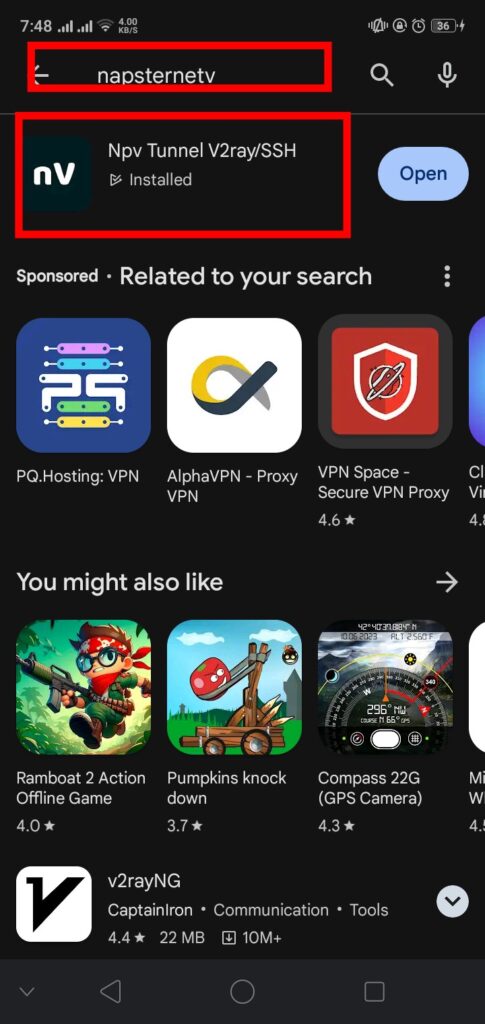
Launching NapsternetV VPN
Once the NapsternetV VPN is installed, launch the app. You will land on the home screen of the application. Before proceeding with the VPN configuration, we need to create an SSH DNSTT server, which will be used for our VPN connection.
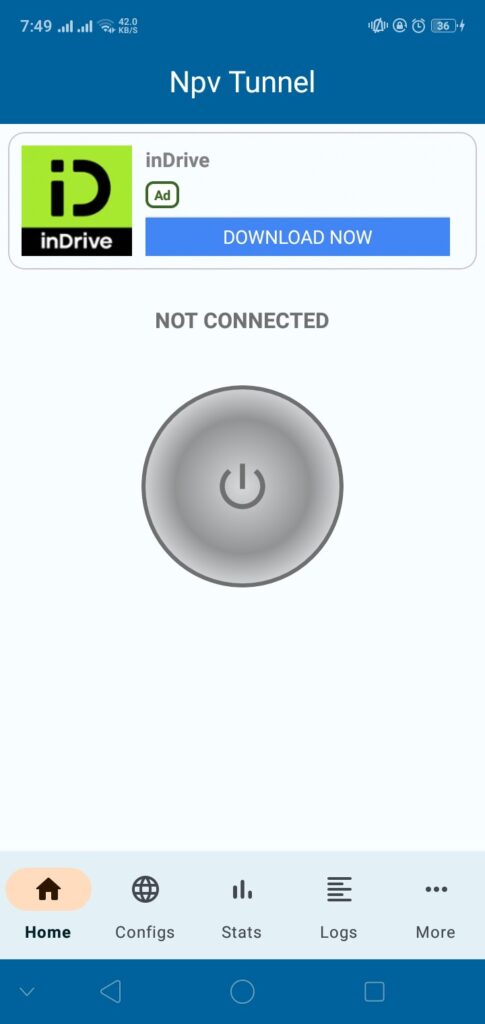
Creating an SSH DNSTT Server
To create an SSH DNSTT server, follow these steps:
- Open any web browser on your device.
- Type “privatessh” in the search bar and click on the first result to navigate to the PrivateSSH website.
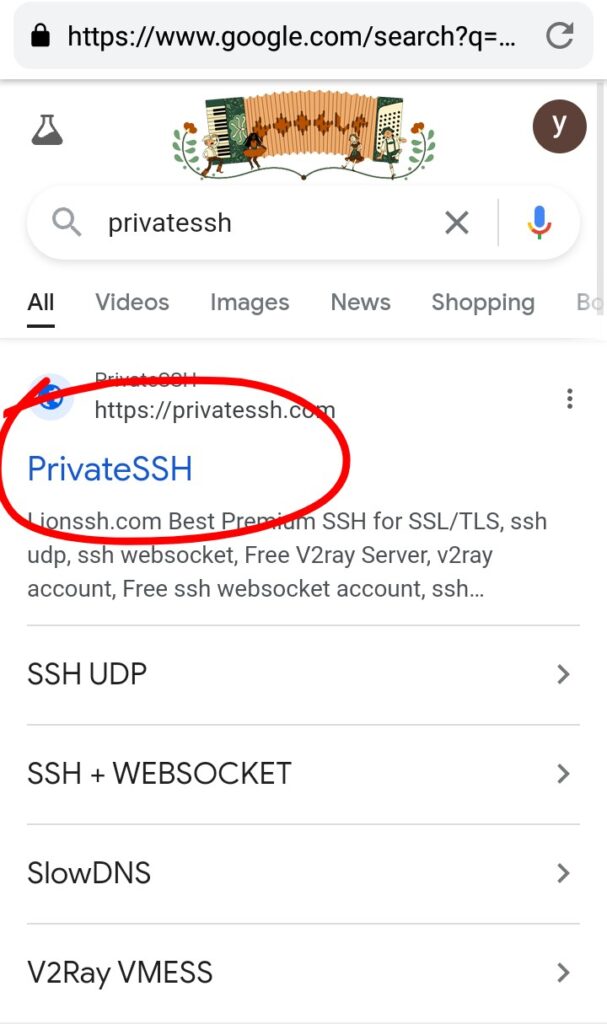
Selecting SLOWDNS Server Location
On the PrivateSSH website, follow these steps to select a server location:
- On the homepage, locate the hamburger icon (three horizontal lines) on the left side and click on it.
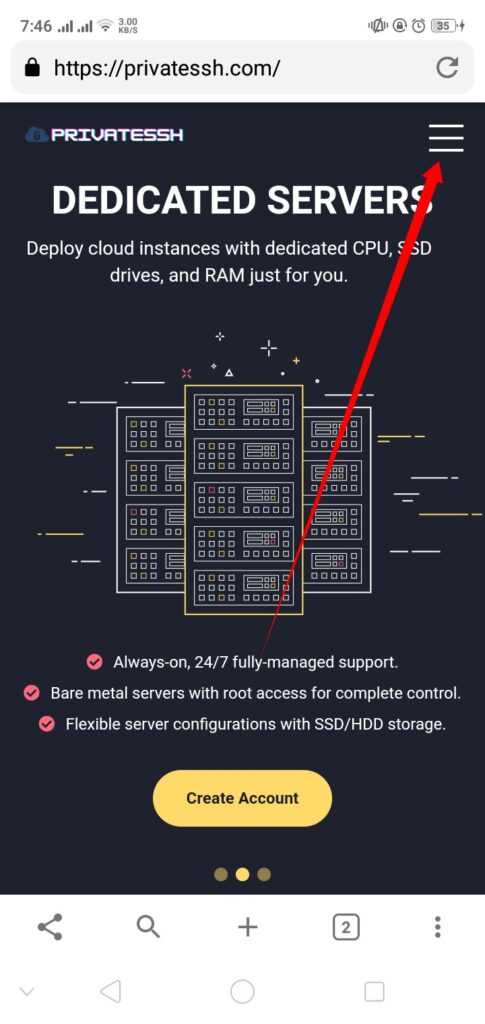
- From the menu that appears, select the “SSH OVPN” label.
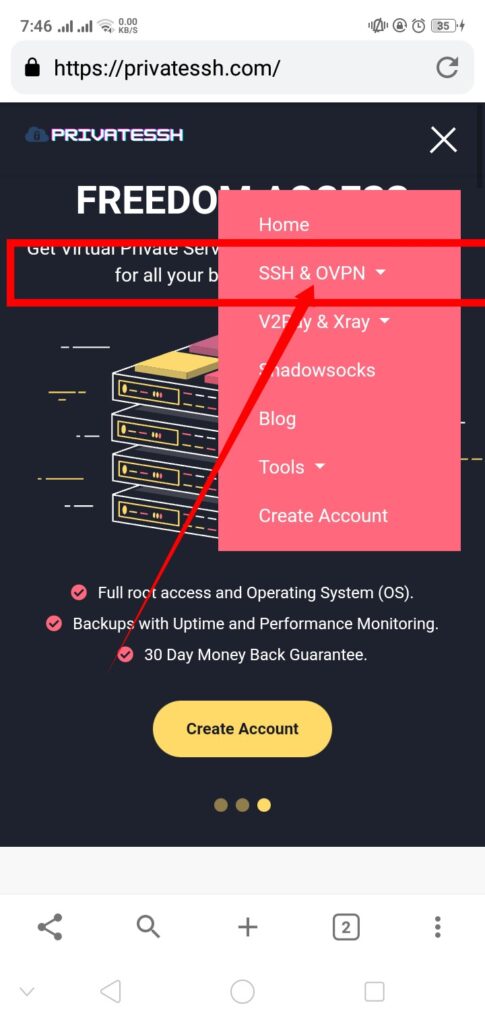
- In the sub-menu that appears, click on the “SLOWDNS” label to start creating the server.
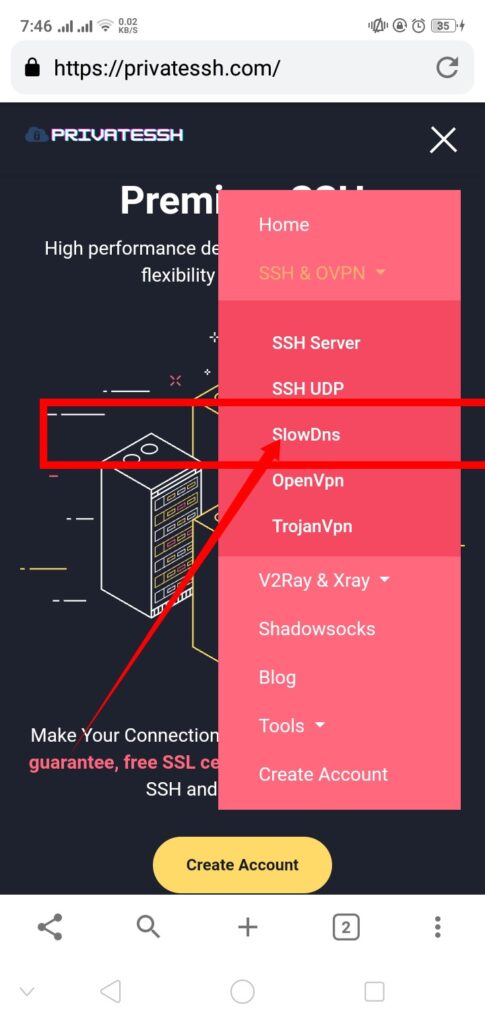
Creating an Account
Next, you need to create an account for your SSH DNSTT server:
- On the next page, scroll down and choose a server location from the available options.
- Click on the “Select Location” button.
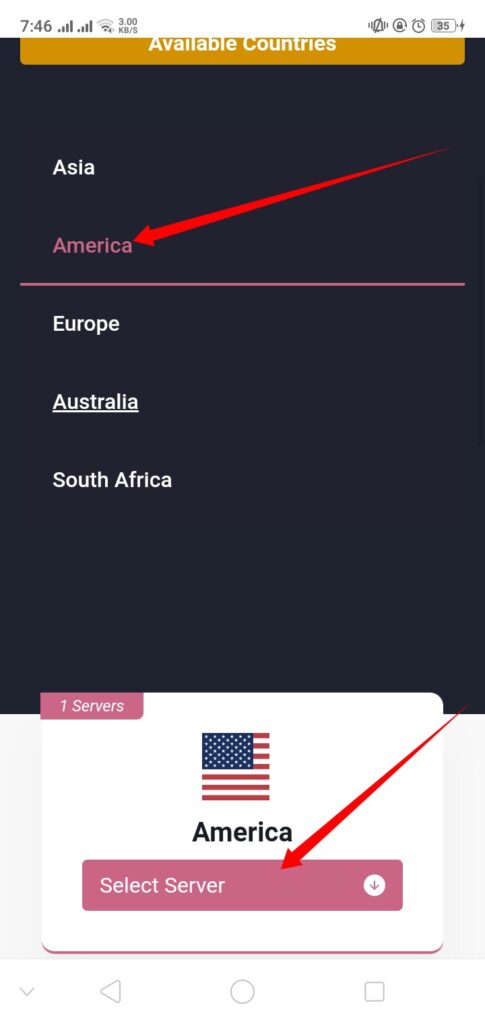
- On the following page, click on “Create Server” to confirm your selection.
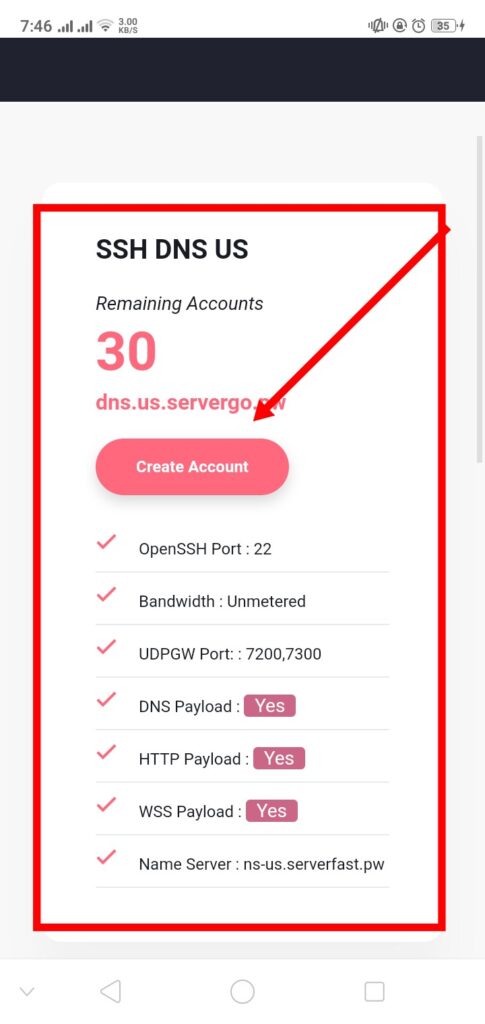
- You will be redirected to an account form page. Enter your desired username and password, complete the reCAPTCHA, and click on the “Create Account” button.Within a few seconds, your server will be created.
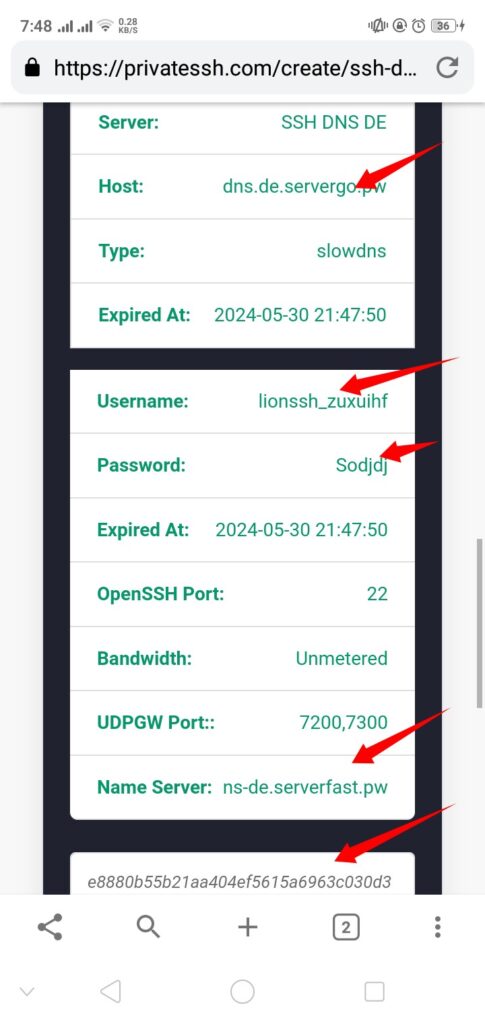
Configuring NapsternetV VPN
Now that your SSH DNSTT server is ready, let’s configure it in the NapsternetV VPN app:
- Return to the NapsternetV VPN home screen.
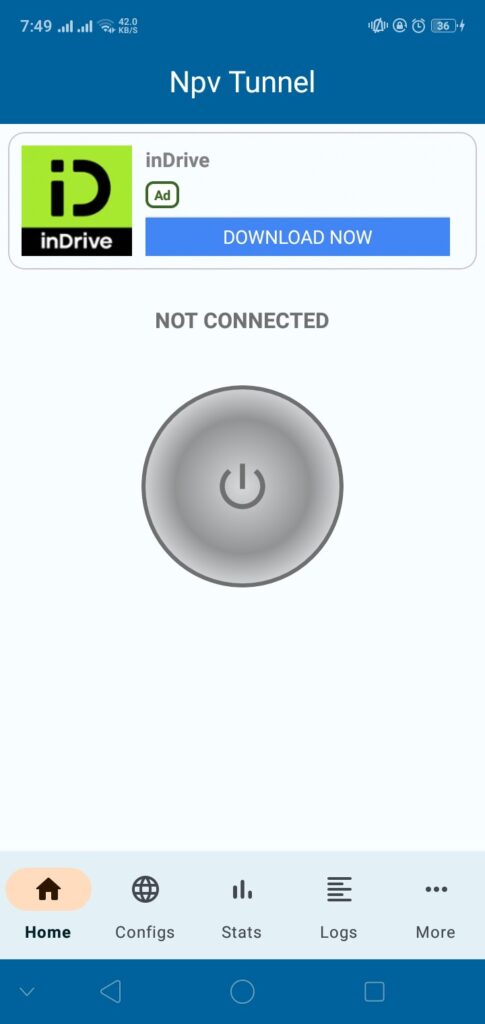
2. On the left side, click on the “CONFIGS” label.

3.Tap on the plus icon in the top right corner to continue.
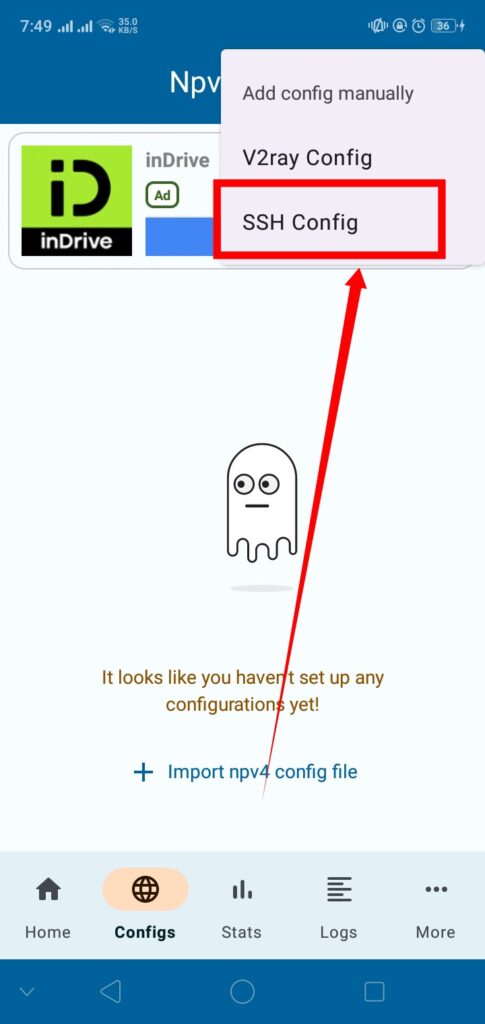
4. From the list of menus, select “ADD CONFIG MANUALLY.”
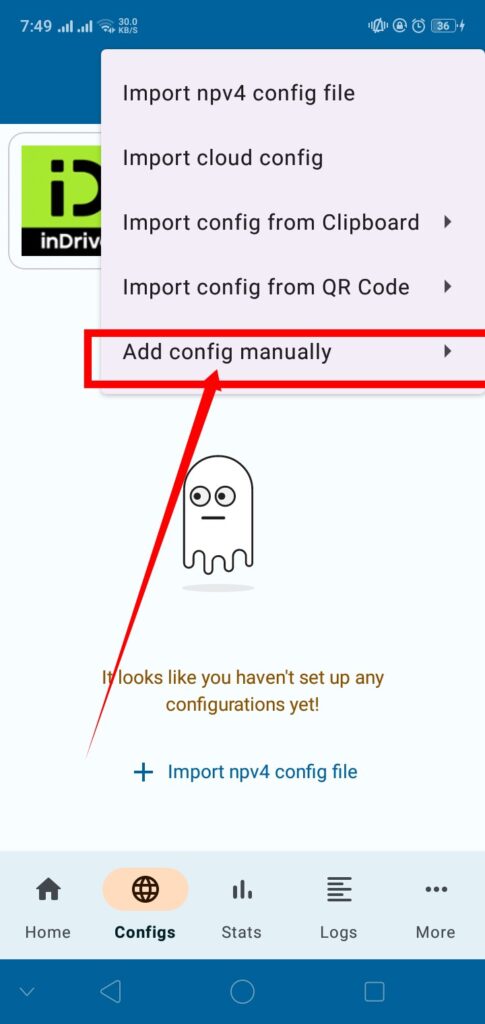
5.In the next menu, choose “SSH CONFIG” to proceed.
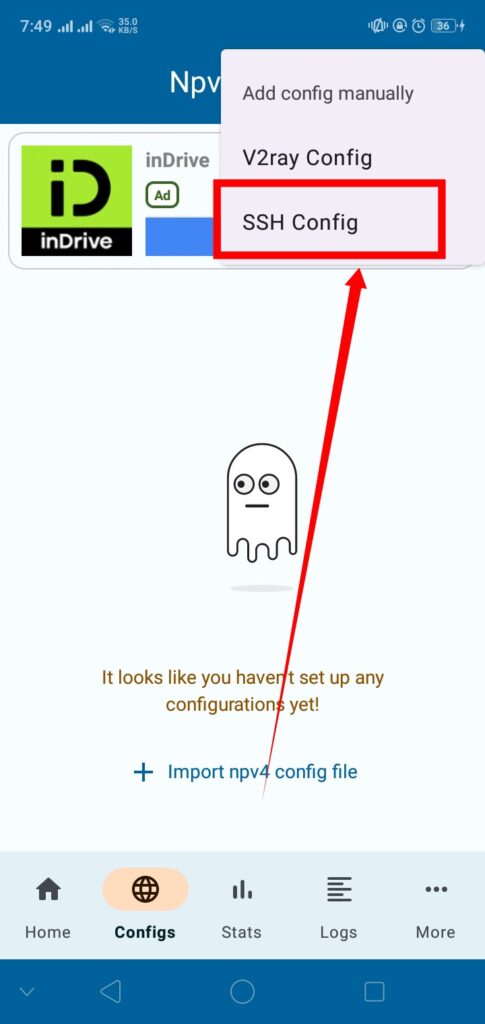
Entering SSH Configuration Details
To enter your SSH configuration details:
- In the SSH configuration menu, you will see different protocols. In the protocols section, select “SSH DNSTT.”

2. Enter the DNSTT server details, including the SSH server, port, username, password, and any other required information as shown on the PrivateSSH website.
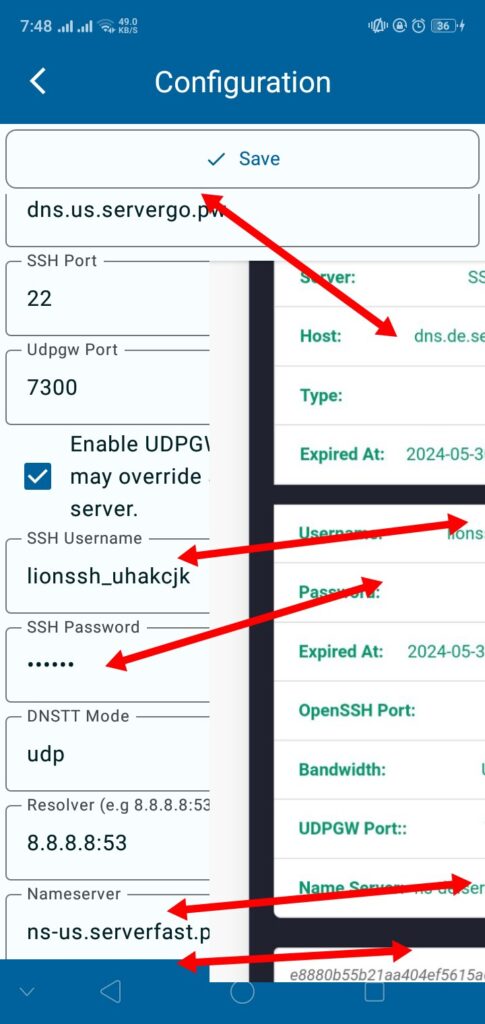
Connecting to the VPN
Once you have entered all the necessary details, return to the home screen and click on the “Connect” button to start your VPN connection.
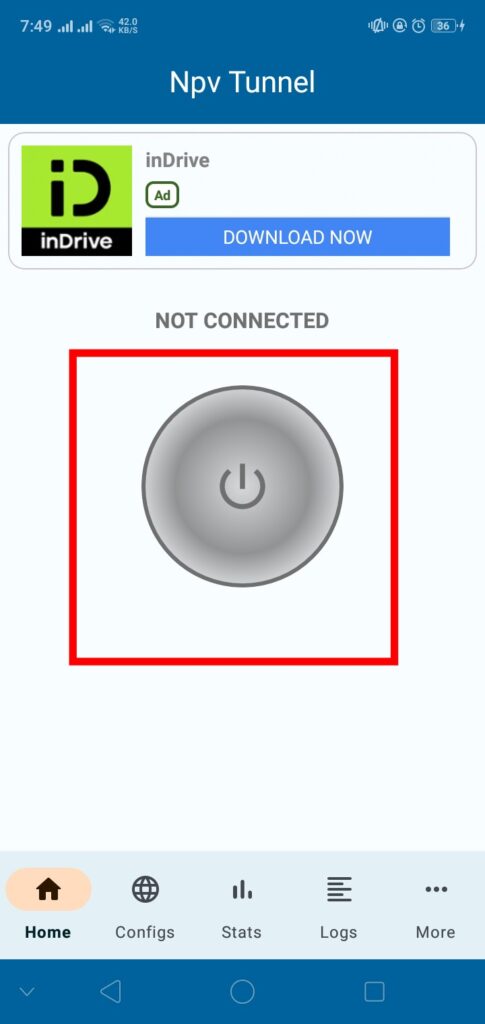
Saving Your Configuration
To save your configuration:
- You can save your configuration by copying it to the clipboard.
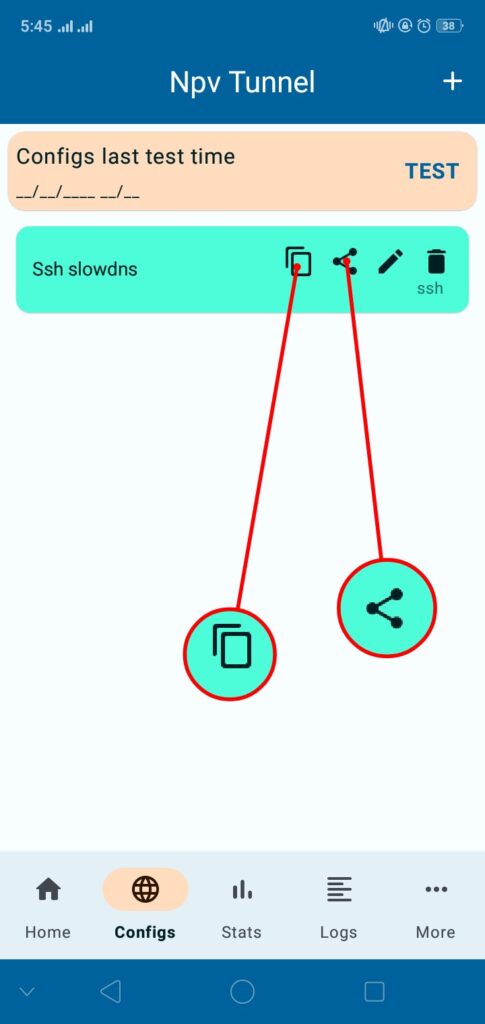
- Alternatively, click on the “Share” button to save it as a file.
- You can also add a password to the file, set an expiry date, and customize other settings as needed.
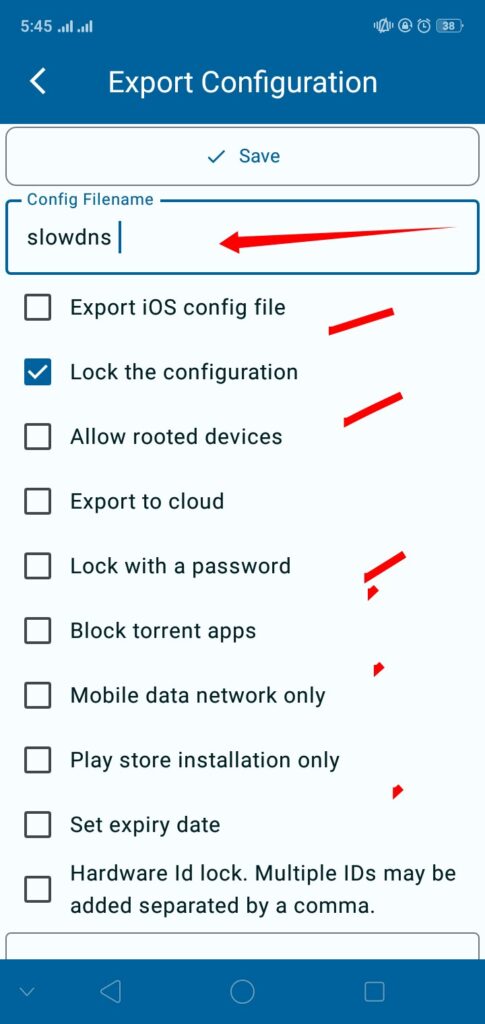
Conclusion
By following this guide, you will be able to set up NapsternetV VPN with SSH SLOWDNS settings, providing you with a secure and private internet browsing experience. For more tutorials and updates, make sure to like, share, and subscribe to our channel and also follow blog. If you have any questions, feel free to leave them in the comments section below.
Frequently Asked Questions (FAQs)
Q1: What is NapsternetV VPN?
A: NapsternetV VPN, also known as NPV Tunnel VPN, is a powerful V2Ray and SSH VPN client designed to provide secure and reliable internet connections.
Q2: What is SSH DNSTT?
A: SSH DNSTT is a protocol used for tunneling SSH connections over DNS, which helps in bypassing network restrictions and enhancing security.
Q3: Can I use NapsternetV VPN on both Android and iOS devices?
A: Yes, NapsternetV VPN is available for both Android and iOS devices. You can download it from the Play Store or App Store.
Q4: Why do I need to create an SSH DNSTT server?
A: Creating an SSH DNSTT server provides you with a secure server to tunnel your VPN connection, ensuring privacy and access to restricted content.
Q5: How can I ensure my configuration is secure?
A: Ensure that you use strong, unique passwords for your SSH server and regularly update your server details. Also, keep your NapsternetV app updated to the latest version.
Q6: Can I save my VPN configuration for future use?
A: Yes, you can save your VPN configuration by copying it to the clipboard or saving it as a file. You can also set a password and expiry date for added security.
