Introduction:
Welcome, dear readers! Are you ready to enhance your VPN experience with DARK TUNNEL SLOWDNS? In this comprehensive guide, we’ll walk you through the steps to set up SlowDNS on the DARK Tunnel VPN. Whether you’re a seasoned VPN user or just getting started, this tutorial will help you configure DARK TUNNEL SLOWDNS seamlessly. Before diving in, if you’re new to SlowDNS, check out my video tutorial given below on creating a SlowDNS account.
SLOWDNS ACCOUNT CREATION:
Follow the video below to create the slowdns server account first to continue.
Let’s embark on this journey to elevate your online privacy and security! 🌟💻
Table of Contents:
- Step 1: Download DARK Tunnel VPN 📲
- Step 2: Launch DARK Tunnel VPN 🚀
- Step 3: Expand the Menu ☰
- Step 4: Select Tunnel Type 🚇
- Step 5: Choose SSH THROUGH DNSTT ⚡️
- Step 6: Configure DARK TUNNEL SLOWDNS Settings ⚙️
- Step 7: Paste DARK TUNNEL SLOWDNS Account Details 📋
- Step 8: Connect to VPN 🌐
- Congratulations! 🎉
Step 1: Download DARK Tunnel VPN 📲
Begin by heading to the Play Store on your Android device and download the DARK Tunnel VPN app. This powerful VPN tool will serve as the platform for configuring DARK TUNNEL SLOWDNS seamlessly. Once downloaded, proceed to the next step.
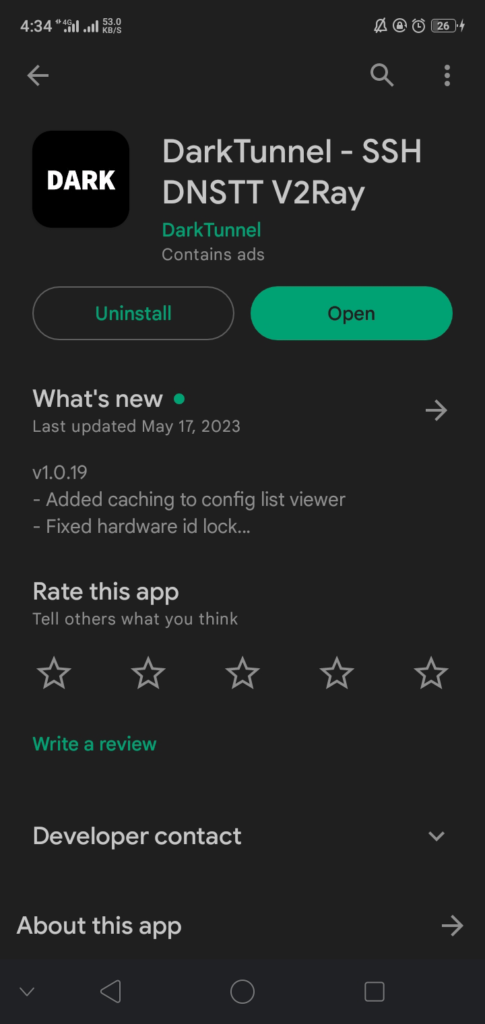
Step 2: Launch DARK Tunnel VPN 🚀
After installation, launch the DARK Tunnel VPN app on your device. You’ll be greeted with the home interface, signaling that you’re ready to begin the setup process.
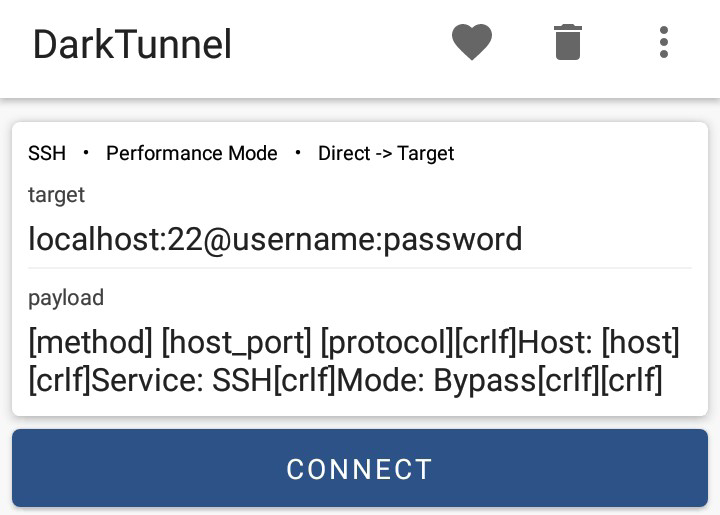
Step 3: Expand the Menu ☰
Locate the three dots in the top left corner of the app interface. Tap on this button to expand the menu and access various settings crucial for configuring DARK TUNNEL SLOWDNS.
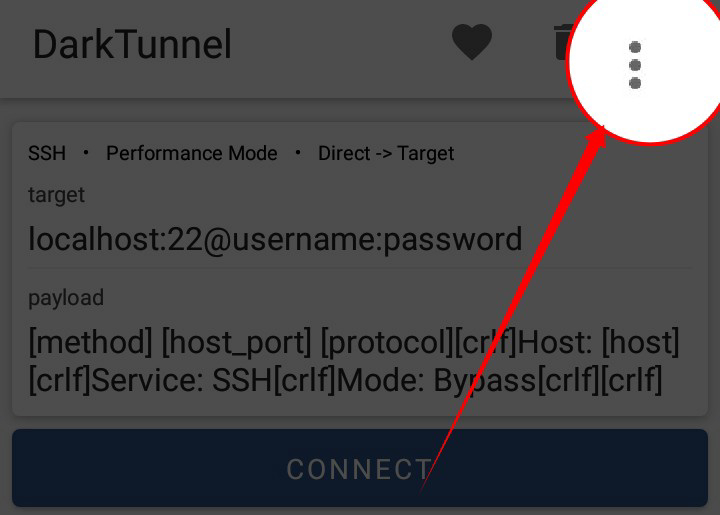
Step 4: Select Tunnel Type 🚇
From the expanded menu, click on the “TUNNEL TYPE” label button. This action will direct you to a list of different tunnel types available within the DARK Tunnel VPN app.
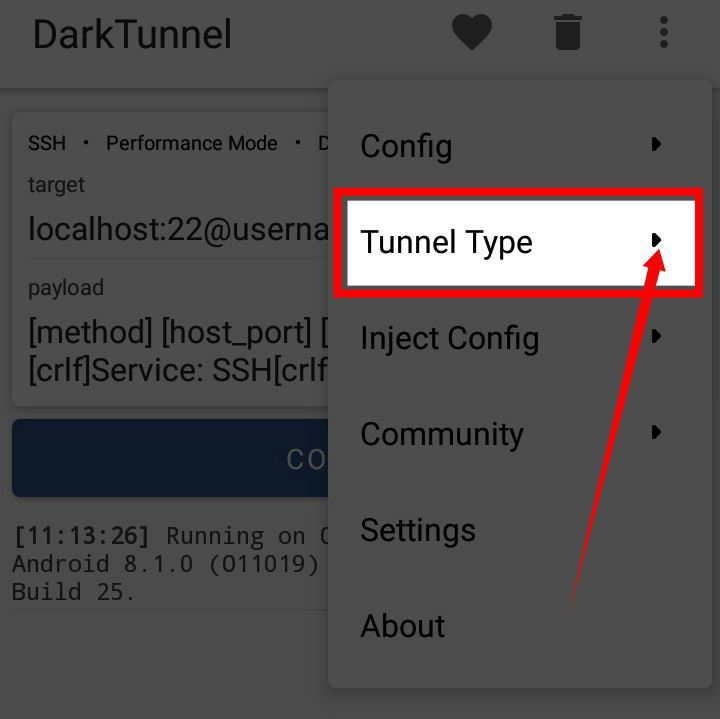
Step 5: Choose SSH THROUGH DNSTT ⚡️
Within the list of tunnel types, locate and select “SSH THROUGH DNSTT.” This option is essential for configuring DARK TUNNEL SLOWDNS effectively within the DARK Tunnel VPN environment.
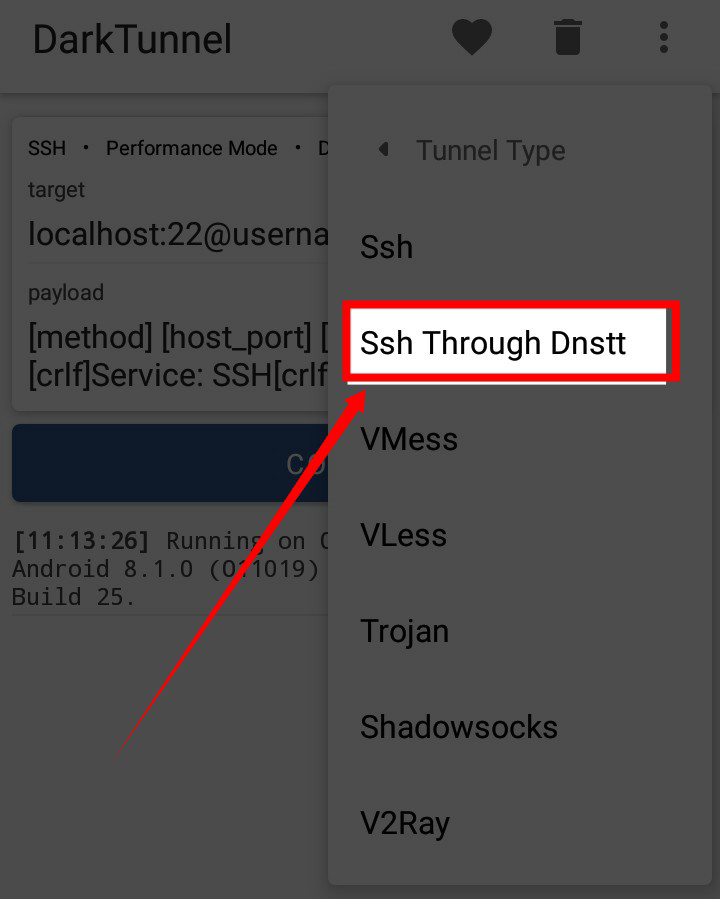
Step 6: Configure DARK TUNNEL SLOWDNS Settings ⚙️
Now, you’ll be presented with different settings related to DARK TUNNEL SLOWDNS within the DARK Tunnel VPN app. Here’s where you’ll input the account details you created earlier.
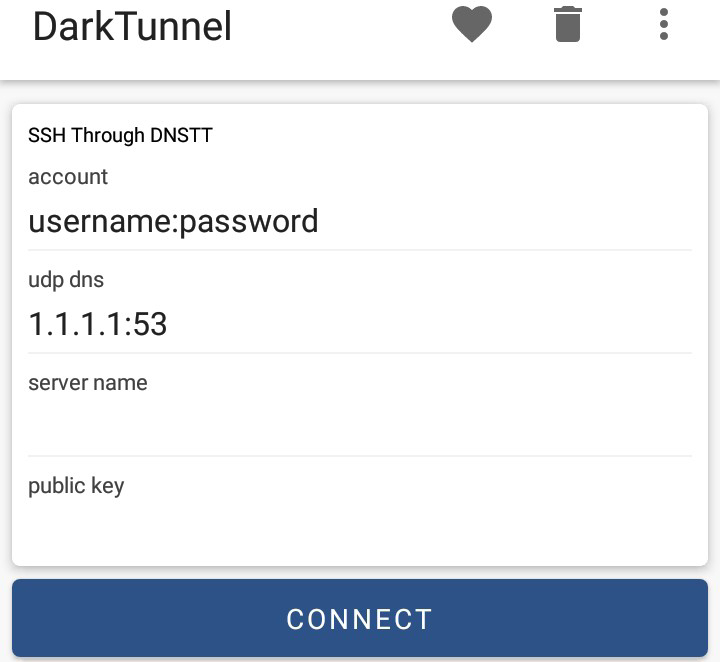
Step 7: Paste DARK TUNNEL SLOWDNS Account Details 📋
Copy the DARK TUNNEL SLOWDNS account details you previously created and paste them into the designated fields within the app interface. Ensure accuracy to establish a successful connection.
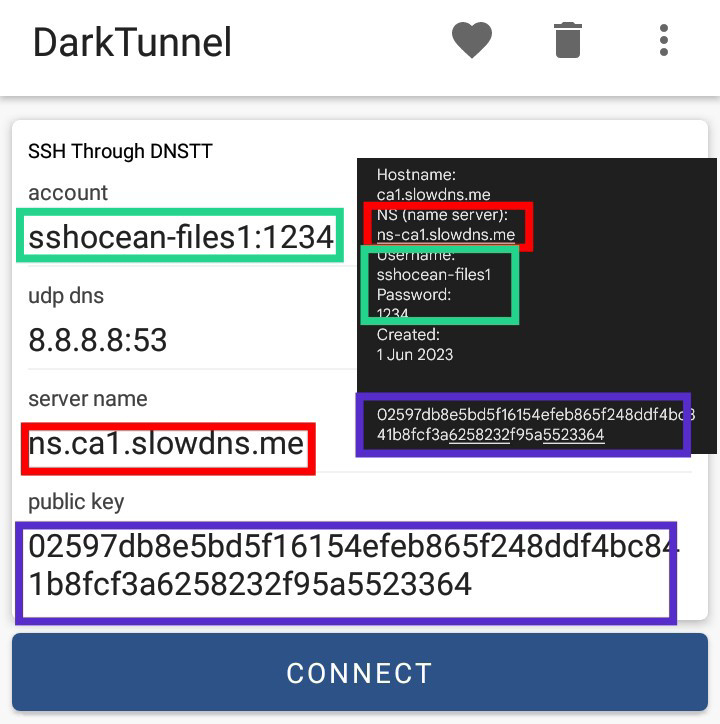
Step 8: Connect to VPN 🌐
Once you have entered the SlowDNS account details, click on the “Connect” button to initiate the VPN connection. Sit back and relax as DARK Tunnel VPN establishes a secure and reliable connection through SlowDNS. 🌐🔒💪
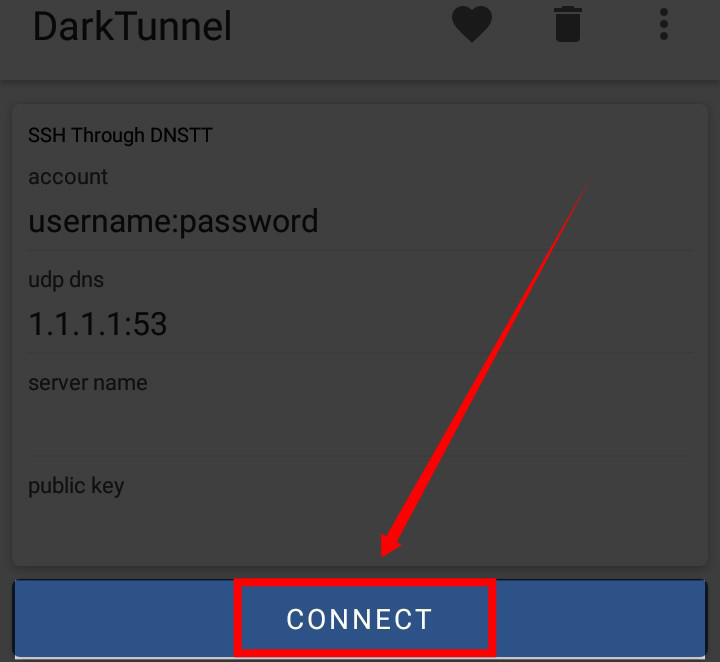
Congratulations! 🎉
You’ve successfully set up DARK TUNNEL SLOWDNS on DARK Tunnel VPN. Now, revel in the secure and private browsing experience facilitated by DARK TUNNEL SLOWDNS. Should you encounter any issues or require further assistance, feel free to visit my blog for detailed instructions. Thank you for joining me on this journey to enhanced online privacy and security. Don’t forget to subscribe for more exciting tutorials and tips. Happy browsing! 🌟🔒💻
Thank you for exploring 125Tech.online, your ultimate destination for comprehensive VPN configuration tutorials and tech guides! Whether you’re a beginner or an experienced user, our channel is dedicated to providing in-depth tutorials on configuring various VPNs, including #HTTPCustomVPN, #HTTPInjectorVPN, #AnonytunVPN, #TLSTunnelVPN, #NetmodsynaVPN, #NapsternetVVPN, #V2rayVPN settings, #DarkVPN, and more. Join us at 125Tech.online and embark on a journey to unlock the full potential of your online experience with 12_5 Tech.
FAQs:
Q1: What is DARK TUNNEL SLOWDNS?
DARK TUNNEL SLOWDNS is a VPN tool that helps users browse the internet securely and anonymously by tunneling their internet connection through encrypted servers.
Q2: Can I use DARK TUNNEL SLOWDNS with other VPN providers?
While DARK TUNNEL SLOWDNS is primarily designed to work with its own VPN servers, some users have reported success in using it with other VPN providers. However, results may vary, and it’s recommended to use DARK TUNNEL SLOWDNS with its native VPN for optimal performance.
Q3: Is DARK TUNNEL SLOWDNS free to use?
DARK TUNNEL SLOWDNS offers both free and premium subscription plans. The free plan comes with certain limitations, such as slower speeds and fewer server options, while the premium plan offers enhanced features and faster speeds.
Q4: Is DARK TUNNEL SLOWDNS legal?
Using DARK TUNNEL SLOWDNS itself is legal in most countries, but the legality of VPN usage depends on the laws of your specific region. It’s essential to familiarize yourself with the legal implications of VPN usage in your country before using any VPN service.
Q5: Can DARK TUNNEL SLOWDNS be used on iOS devices?
At the moment, DARK TUNNEL SLOWDNS is only available for Android devices. There’s no official version of DARK TUNNEL SLOWDNS for iOS devices. However, there are alternative VPN solutions available for iOS users.
Q6: How can I troubleshoot connection issues with DARK TUNNEL SLOWDNS?
If you’re experiencing connection issues with DARK TUNNEL SLOWDNS, try restarting the app, switching to a different server location, or contacting DARK TUNNEL SLOWDNS support for assistance. Additionally, ensure that your internet connection is stable and that there are no network restrictions or firewall settings interfering with the VPN connection.
