Hello everyone, and welcome back to our channel! Today, I’m going to guide you through creating a Psiphon server and configuring it on ZIVPN, so you can enjoy a secure and fast internet experience. If you’re concerned about online privacy and want to enhance your browsing speed, you’re in the right place. Follow these steps carefully, and don’t forget to check out my blog for detailed tutorials. Make sure to subscribe to my channel for the latest in VPN and tech tips!
Table of Contents
- Understanding Psiphon and ZIVPN
- Creating Your Psiphon Server
- Setting Up ZIVPN
- Connecting and Testing Your VPN
- Troubleshooting Common Issues
- Frequently Asked Questions (FAQs)
- Conclusion
Understanding Psiphon and ZIVPN
Before we dive into the setup process, let’s briefly explain what Psiphon and ZIVPN are.
Psiphon is a tool that enhances privacy and security by anonymizing your internet connection. It’s designed to protect your data from prying eyes and ensure your online activities remain private.
ZIVPN is a VPN service that supports various protocols, including Psiphon. It allows you to securely browse the web, access restricted content, and maintain your privacy.
By combining Psiphon with ZIVPN, you get a robust solution for protecting your online presence and enjoying a smooth browsing experience.
Creating Your Psiphon Server
Step 1: Open your preferred web browser and search for “UDP and Psiphon DNS files.” Press Enter. In the search results, look for the official UDP custom website—this is where we’ll create our Psiphon server. Click on the link to visit their homepage.
Step 2: Once you’re on the homepage, locate the menu button in the top right corner. Click it to open a list of options. Select “Psiphon Server” from the menu. This will redirect you to the Psiphon server creation page.
Step 3: On the Psiphon server page, you’ll see different server options listed by location. Choose the location that best suits your needs and click “Create Psiphon.” The server will be set up, and a Psiphon server key will be generated within seconds. Copy this key carefully—it’s essential for configuring ZIVPN.
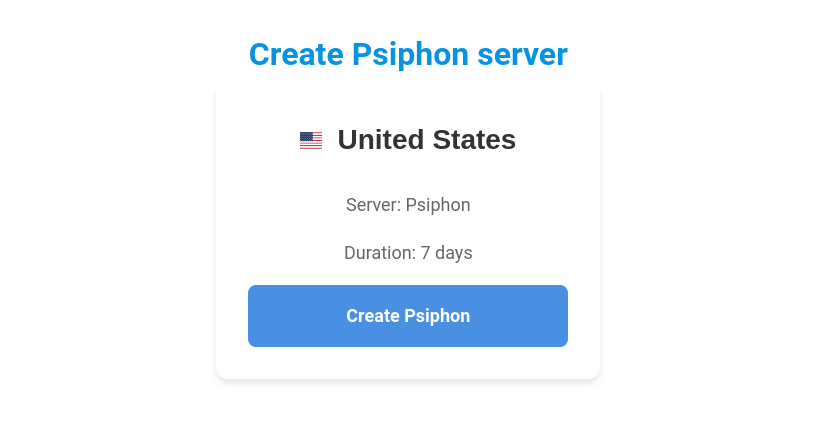
Setting Up ZIVPN
Step 4: Download the ZIVPN app from the Google Play Store. Search for “ZIVPN,” tap “Install,” and wait for the download and installation process to finish. Once installed, open the app. You’ll be greeted by the ZIVPN home screen, where you’ll begin configuring your secure connection.
Step 5: On the home screen, you’ll see various protocol options. To activate the Psiphon protocol, check the box next to “Psiphon.” This tells ZIVPN to use the Psiphon protocol for your connection, ensuring your data is encrypted and secure.
Step 6: Tap the gear icon in the top right corner to access the settings menu. Click on “Psiphon” to configure the protocol settings. Enter the Psiphon server key you generated earlier into the designated field. You can also select a location from the list provided to optimize performance based on your preference.
Connecting and Testing Your VPN
Step 7: After entering the details, return to the home screen and tap the “Connect” button. You should see a notification indicating that you are now connected to the Psiphon VPN through ZIVPN. To verify your connection, you can use an online IP checker tool to confirm that your IP address is masked and that your connection is secure.
Troubleshooting Common Issues
If you encounter any issues during setup, here are some common problems and solutions:
- Issue: Unable to Connect to the Psiphon Server
- Solution: Double-check that you have entered the correct Psiphon server key. Ensure your internet connection is stable and try reconnecting.
- Issue: Slow Browsing Speed
- Solution: Select a different server location within the ZIVPN app to find one with better performance. Additionally, check your internet speed and ensure no other applications are using bandwidth.
- Issue: ZIVPN App Crashes or Freezes
- Solution: Restart the app or your device. Ensure you have the latest version of the ZIVPN app installed. If problems persist, reinstall the app or contact ZIVPN support.
Frequently Asked Questions (FAQs)
Q1: What is Psiphon and how does it work?
A1: Psiphon is a tool designed to enhance online privacy and security by anonymizing your internet connection. It uses a combination of VPN, SSH, and HTTP Proxy technologies to mask your IP address and encrypt your internet traffic. This helps protect your data from prying eyes and allows you to bypass censorship and access restricted content.
Q2: Why should I use ZIVPN with Psiphon?
A2: Using ZIVPN with Psiphon provides an additional layer of security and allows you to utilize Psiphon’s protocol for enhanced privacy. ZIVPN offers a user-friendly interface and additional features that complement Psiphon, ensuring a secure and fast browsing experience.
Q3: Can I use Psiphon with other VPN apps?
A3: Psiphon is designed to work with various VPN services, but the setup process may differ depending on the app. Ensure that the VPN app you choose supports Psiphon and follow the specific instructions provided by the app for configuration.
Q4: What should I do if I can’t connect to the Psiphon server?
A4: If you have trouble connecting to the Psiphon server, double-check that you have entered the correct Psiphon server key and that your internet connection is stable. If the issue persists, try restarting the app or your device. You may also want to contact ZIVPN support for further assistance.
Q5: How can I improve my browsing speed while using Psiphon on ZIVPN?
A5: To improve browsing speed, select a different server location within the ZIVPN app that is closer to your geographic location or has better performance. Additionally, ensure that your internet connection is stable and not being used by other applications that might consume bandwidth.
Q6: Is Psiphon and ZIVPN usage legal?
A6: The use of Psiphon and ZIVPN is generally legal in most countries; however, it’s important to comply with local laws and regulations regarding internet use and privacy. Avoid using these tools for illegal activities or to violate the terms of service of websites or services.
Q7: How do I know if my Psiphon connection is secure?
A7: To ensure your Psiphon connection is secure, use an online IP checker tool to verify that your IP address is masked. Additionally, make sure the ZIVPN app is configured correctly and that you are connected to the Psiphon server.
Q8: Can I use Psiphon and ZIVPN on multiple devices?
A8: Yes, both Psiphon and ZIVPN can be used on multiple devices. Ensure you have the correct configuration for each device and follow the setup instructions provided for Psiphon and ZIVPN on each device.
Conclusion
And that’s a wrap for today’s tutorial! You’ve successfully set up a Psiphon server on ZIVPN and configured it for a secure browsing experience. If you found this guide helpful, please give it a thumbs up, leave a comment with any questions, and subscribe to my channel for more tech tutorials and VPN tips. Stay safe online, and see you next time!
