Table of Contents
- Introduction
- Section 1: Creating a PSIPHON Server
- Section 2: Setting Up HTTP CUSTOM VPN for PSIPHON Server
- Conclusion
- FAQS
Introduction:
Welcome to our tutorial on creating a fast and secure PSIPHON server and setting up HTTP CUSTOM VPN to enhance your browsing experience. If you’re new here, make sure to watch our previous video on creating a PSIPHON server, as we’ll be building upon that knowledge. Today, we’ll walk you through the step-by-step process, ensuring you can browse the web with speed and security.
Section 1: Creating a PSIPHON Server

In this section, I will guide you through the process of creating a fast and secure PSIPHON server.
Step 1: Use any browser and visit the OpenVPN SSH website.

Step 2: On the homepage, click on the “USER” label to proceed.

Step 3: From the list of options, choose and click on “PSIPHON.”

Step 4: Now, it’s time to choose a location for your PSIPHON server. Click on “CREATE USER.”

Step 5: Click on the “GENERATE” label button to create the server for your chosen location.

Step 6: Copy the server details, especially the HAX KEY, and save it on a notepad for setting up HTTP CUSTOM VPN.

Watch Video: How To Create Psiphon Account
Section 2: Setting Up HTTP CUSTOM VPN for PSIPHON Server

In this section, I will guide you on how to set up HTTP CUSTOM VPN for your PSIPHON server.
Step 1: Download and install HTTP CUSTOM VPN from your mobile app store.

Step 2: After installing, launch the app, and you will see its home screen.
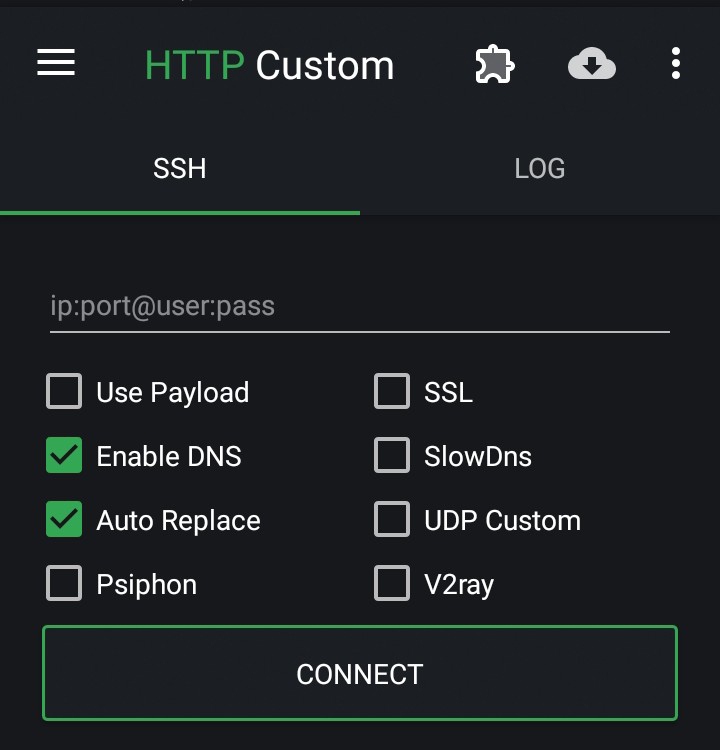
Step 3: Check the “PSIPHON” box to configure its settings and use it.

Step 4: Click on the plugin icon to expand more settings.

Step 5: Select “PSIPHON SETTINGS” from the list of options to configure the PSIPHON settings.

Step 6: In the PSIPHON settings, paste the HAX KEY of the server you created into the server box as shown.

Step 7: After setting up the server, choose any given protocol from the list of protocols and then return back to the home screen.

Step 8: All done! Tap on the “CONNECT” button to start the VPN.

Step 9: If you want to use a payload and proxy, check the “PAYLOAD” box as shown.

Step 10: Click on the hamburger icon on the top-left corner of the app.

Step 11: From the “UTILITY” section, click on “PAYLOAD” to configure payload settings.

Step 12: To set up the payload and proxy, use the provided or custom payload as shown. For the proxy, use the PSIPHON server host as the proxy, or any other if you have one.

Step 13: Now go back to the home screen and tap on the “CONNECT” button to use the VPN.

Conclusions
Congratulations! You’ve successfully set up your PSIPHON server and configured HTTP CUSTOM VPN. Now you can browse the internet with confidence, knowing your data is secure and your connection is optimized for speed. If you found this tutorial helpful, don’t forget to give it a thumbs up and subscribe to our channel for more tech guides and helpful tips. For additional information and updates, visit our blog. Thank you for reading, and happy browsing!
FAQs
- What is the purpose of a PSIPHON server?
- A PSIPHON server is used to provide secure and private internet access by routing your connection through a remote server.
- Is it necessary to create a PSIPHON server to use HTTP CUSTOM VPN?
- Yes, creating a PSIPHON server is necessary to use HTTP CUSTOM VPN as it provides the server endpoint for the VPN connection.
- How can I ensure the security of my PSIPHON server?
- You can ensure security by using strong authentication methods, keeping server software updated, and implementing appropriate firewall and access control measures.
- What are the benefits of using HTTP CUSTOM VPN alongside a PSIPHON server?
- HTTP CUSTOM VPN adds an additional layer of encryption and anonymity to your internet connection, enhancing security and privacy when browsing through the PSIPHON server.
- Are there any performance differences between using HTTP CUSTOM VPN and other VPN services with a PSIPHON server?
- Performance may vary depending on factors such as server location, network congestion, and encryption methods. However, HTTP CUSTOM VPN is optimized for speed and security.
- Can I configure multiple PSIPHON servers with HTTP CUSTOM VPN?
- Yes, you can configure multiple PSIPHON servers with HTTP CUSTOM VPN to access different geographical locations and improve redundancy.
- What should I do if I encounter difficulties connecting to my PSIPHON server with HTTP CUSTOM VPN?
- You can troubleshoot connection issues by checking your network settings, ensuring server availability, and verifying VPN configuration parameters.
- Does using a PSIPHON server and HTTP CUSTOM VPN affect my internet speed?
- Using a PSIPHON server and HTTP CUSTOM VPN may introduce some overhead, but modern VPN technologies aim to minimize speed reductions, providing fast and reliable connections.
- Are there any limitations or restrictions when using a PSIPHON server and HTTP CUSTOM VPN?
- Some limitations may apply depending on server capacity, network policies, and local regulations. It’s essential to review terms of service and usage guidelines.
- How frequently should I update the settings for my PSIPHON server and HTTP CUSTOM VPN?
- It’s recommended to periodically review and update settings for both the PSIPHON server and HTTP CUSTOM VPN to ensure optimal performance and security.
