Table of Contents
- Introduction
- What is Stark VPN Reloaded?
- Benefits of Using Stark VPN UDP Settings
- Step-by-Step Guide to Setting Up Stark VPN Reloaded
- Step 1: Downloading Stark VPN Reloaded
- Step 2: Launching Stark VPN Reloaded
- Step 3: Acquiring a UDP Server
- Step 4: Navigating the ‘udpcustom’ Website
- Step 5: Selecting a UDP Premium Server
- Step 6: Creating a Server
- Step 7: Configuring Stark VPN Reloaded
- Step 8: Accessing Custom Settings
- Step 9: Entering Server Details
- Step 10: Connecting to the VPN
- FAQs about Stark VPN UDP Settings
- Conclusion
Introduction
In today’s digital world, a secure and fast internet connection is essential. Stark VPN Reloaded, combined with UDP settings, offers a robust solution for enhancing your online experience. This guide will walk you through setting up Stark VPN Reloaded with UDP settings for optimal performance.
What is Stark VPN Reloaded?
Stark VPN Reloaded is a free VPN proxy service that helps users secure their internet connection and access restricted content. By using UDP settings, Stark VPN Reloaded can provide a faster and more stable connection, making it ideal for various online activities.
Benefits of Using Stark VPN UDP Settings
- Enhanced Security: Protects your data from potential threats.
- Increased Speed: Optimized for faster internet browsing and streaming.
- Bypass Restrictions: Access geographically restricted content with ease.
- Stable Connection: Reliable and consistent performance.
Step-by-Step Guide to Setting Up Stark VPN Reloaded
Step 1: Downloading Stark VPN Reloaded
- Open the Google Play Store on your Android device.
- In the search bar, type “Stark VPN Reloaded.”
- Select “Stark VPN Reloaded” from the search results.
- Tap “Install.” The app will download and install in a few minutes.
Step 2: Launching Stark VPN Reloaded
- Locate the app on your device and open it.
- You will be greeted by the home screen of the VPN application.
Step 3: Acquiring a UDP Server
- Open any web browser on your device.
- Navigate to the ‘udpcustom’ website.
Step 4: Navigating the ‘udpcustom’ Website
- Once on the homepage of the ‘udpcustom’ website, click on the menu button located on the right side to reveal the sub-menus.
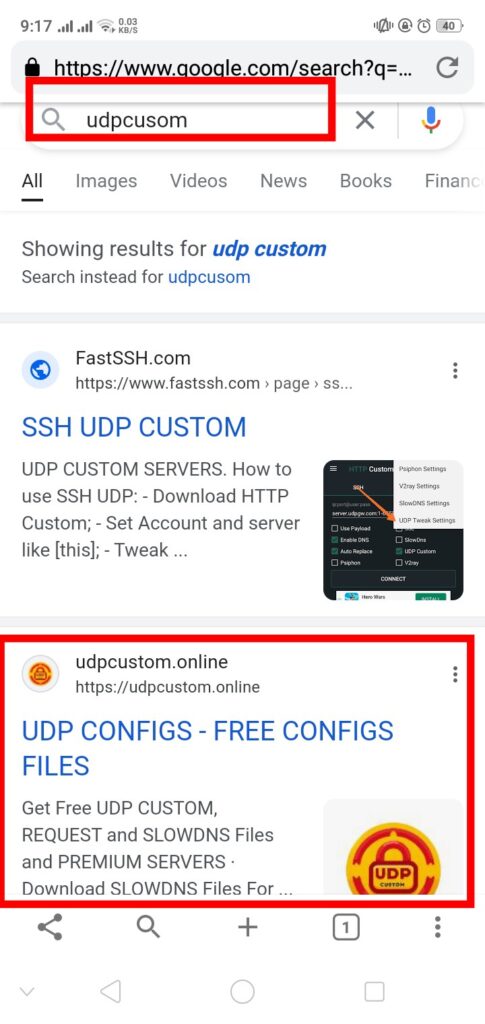
Step 5: Selecting a UDP Premium Server
- From the sub-menus, click on ‘UDP Premium’ or ’30 Days UDP Premium Server.’
- Select ‘UDP Custom 30 Days Server’ to start the server creation process.
Step 6: Creating a Server
- You will be redirected to an account form page.
- Enter a username and password in the respective fields.
- Click on the “Create” button. Your server will be generated in a few seconds.
Step 7: Configuring Stark VPN Reloaded
- Return to the Stark VPN home screen.
Step 8: Accessing Custom Settings
- On the home screen, click on “Settings” to reveal additional options.
- Select “Custom Settings” to proceed with the configuration.
Step 9: Entering Server Details
- Click on the hamburger icon on the left side.
- Select “Custom Settings.”
- Enter the details of the UDP server you created: IP address, username, and password.
- Once done, click “OK” to save the settings.
Step 10: Connecting to the VPN
- Return to the home screen of Stark VPN Reloaded.
- Click on the “Connect” button. Your VPN connection will now start, providing you with a fast and secure internet connection.
Conclusion
Setting up Stark VPN Reloaded with UDP settings is a straightforward process that can significantly enhance your internet security and speed. By following the steps outlined in this guide, you can ensure a reliable and secure browsing experience. For more detailed VPN tutorials, follow our blog. Don’t forget to subscribe, like, and share this post with others who might benefit from it. Stay secure and enjoy your fast internet connection!
Follow Us:
FAQs about Stark VPN UDP Settings
1. What is Stark VPN Reloaded? Stark VPN Reloaded is a free VPN proxy service that provides secure and fast internet connections. It’s designed to help users access restricted content and protect their online privacy.
2. Why should I use UDP settings with Stark VPN Reloaded? Using UDP settings can enhance your VPN connection speed and stability, making it ideal for streaming, gaming, and other high-bandwidth activities.
3. How do I find the best UDP server? You can find reliable UDP servers by visiting websites like ‘udpcustom’ which offer premium UDP servers tailored for VPN use.
4. Is Stark VPN Reloaded safe to use? Yes, Stark VPN Reloaded is safe to use. It encrypts your internet connection, protecting your data from potential threats.
5. Can I use Stark VPN Reloaded on devices other than Android? Stark VPN Reloaded is primarily designed for Android devices. However, you can explore other Stark VPN applications or alternatives for different platforms.
